Install & activate plugin ‘WP Mail SMTP‘ in your wordpress site
Click on setting of this plugin
From mailer Option:
Choose Google\Gmail
Now it will ask you to put ‘Client ID‘ and ‘Client Secret‘ (as below image)
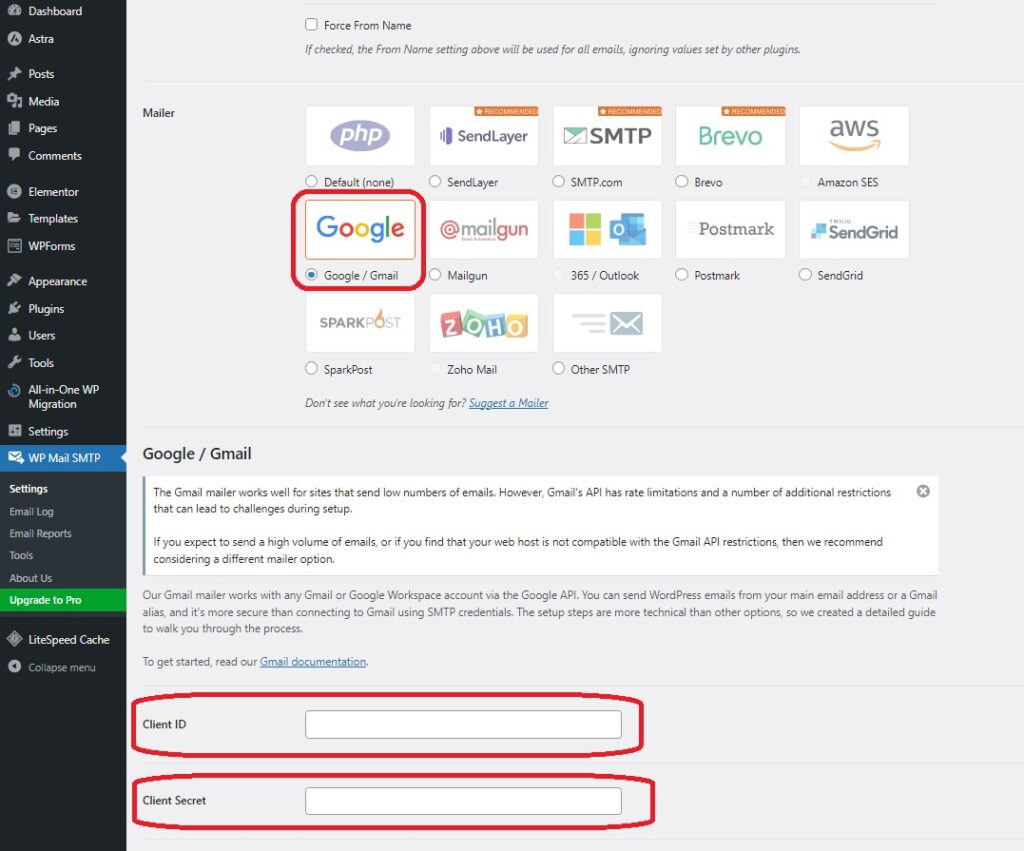
Open this link https://console.cloud.google.com/welcome to generate ‘Client ID’ and ‘Client Secret‘.
Now login with gmail id from which you will receive emails with leads details.
Click on a drop box (left corner on top) (see the below image)
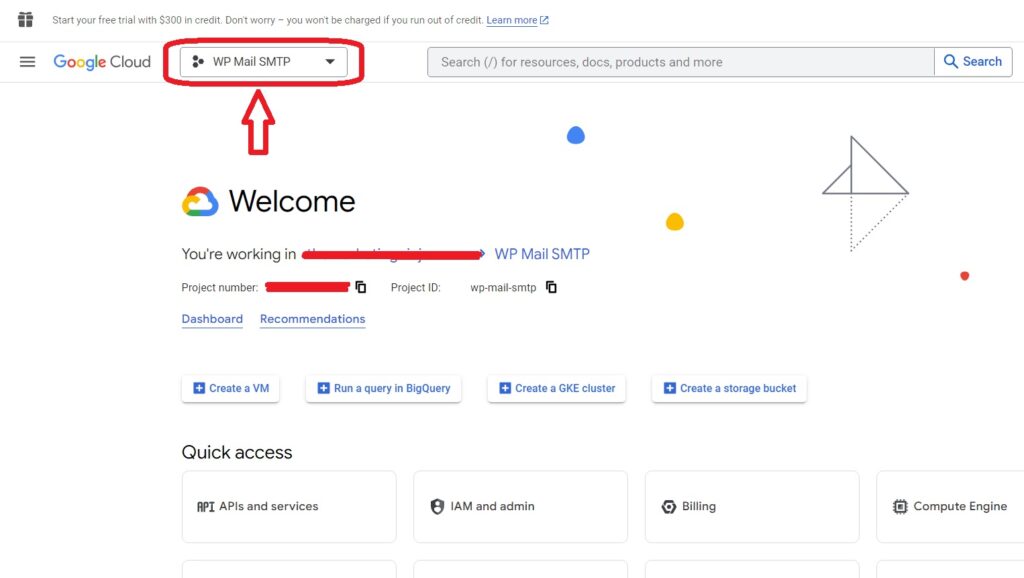
Then
To Create a new project, click on an ‘New Project‘ as below image.
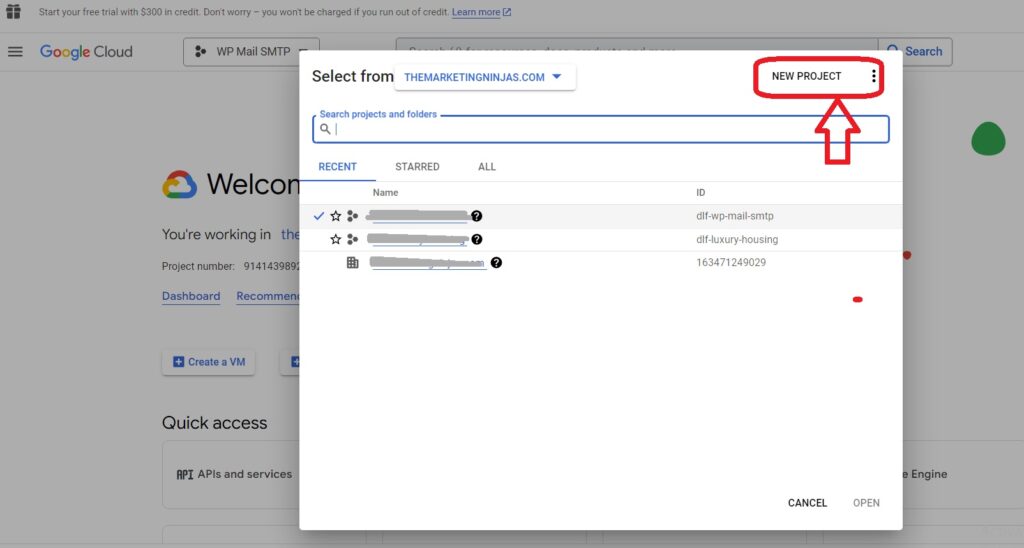
Fill with Project Name then Ornagization then Location
And click to Button ‘Create‘ as below image
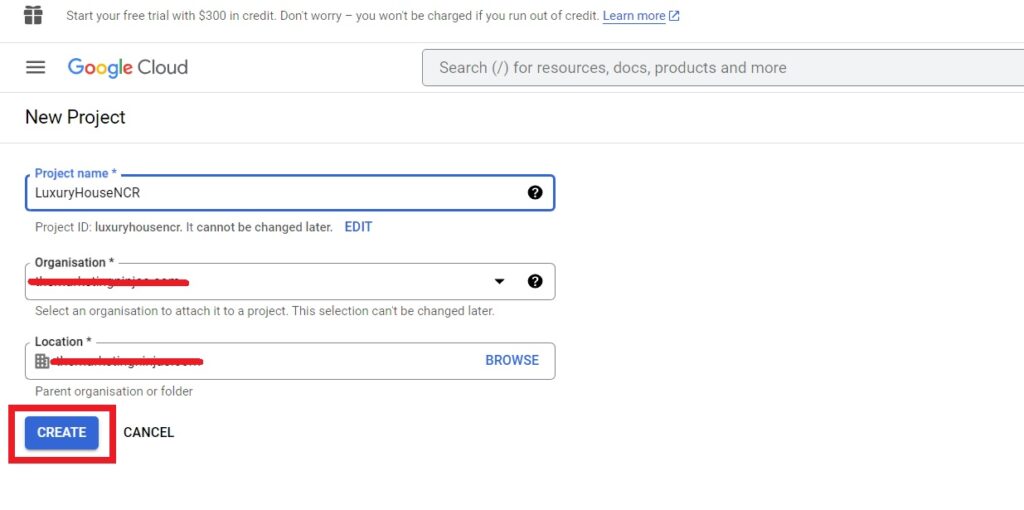
Now choose newly created project from drop box (top left corner)
Choose APIs & Services from All Prodects as below image.
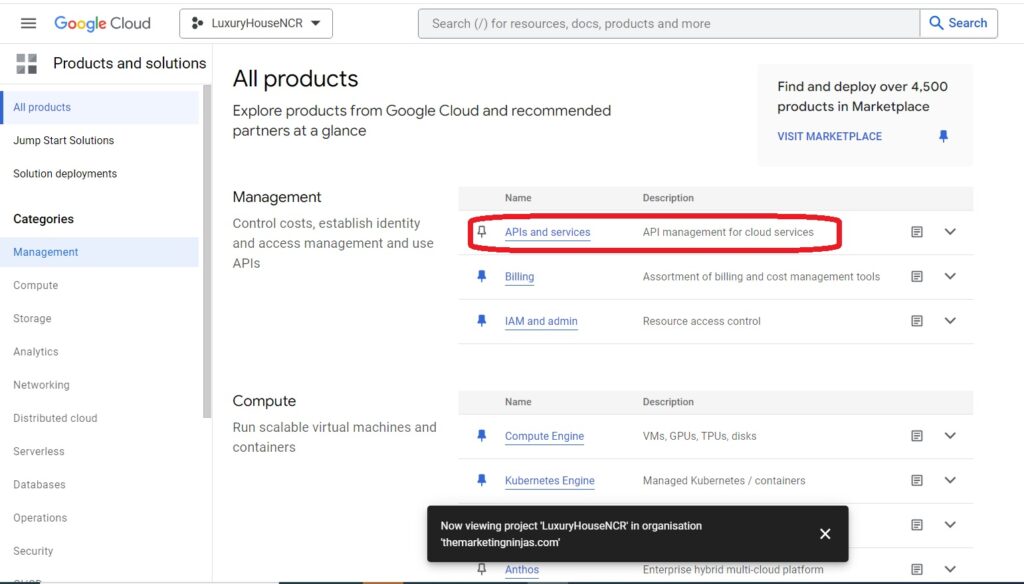
Click on button +Enable APIs and Services as below image
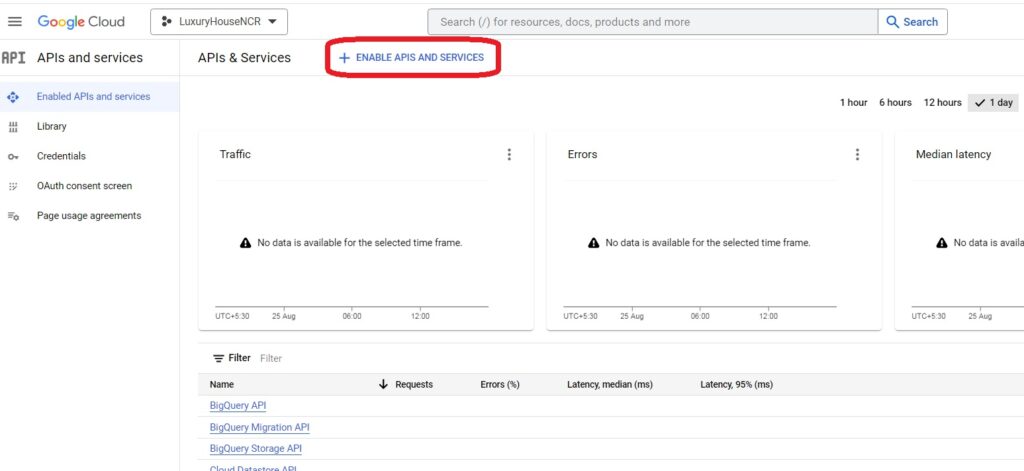
Now search Gmail API on search bar.
Select Gmail API
Click on Enable as below image
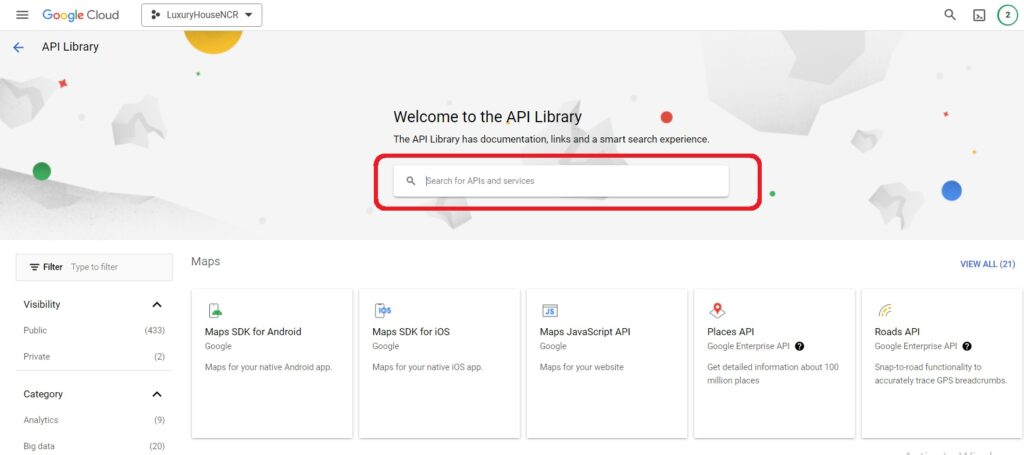
Now come again on APIs and Services
Click on ‘OAuth cosent screen‘ from left hand side as below image.
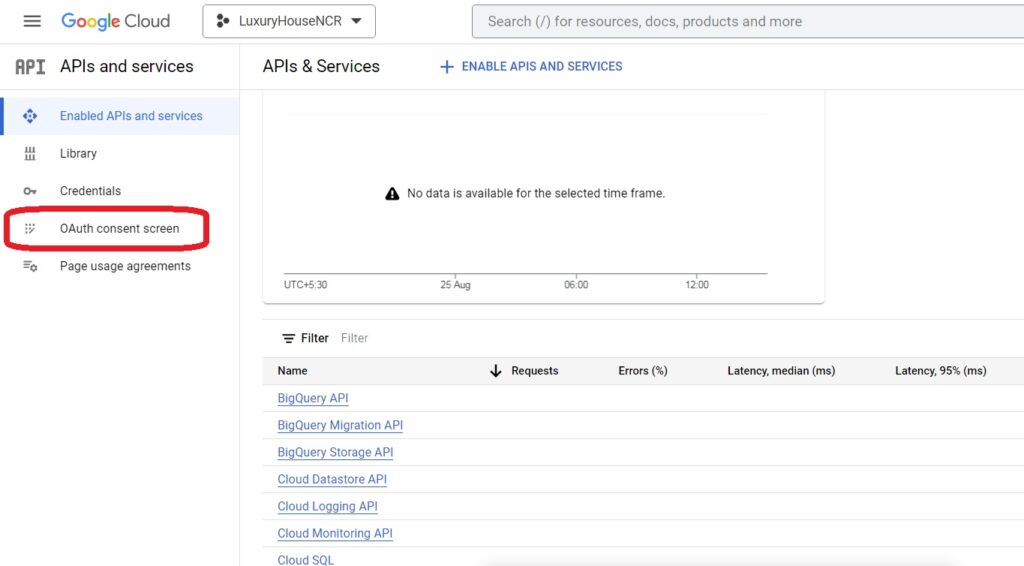
Now select ‘External‘ option and click on button ‘Create‘ as below image.
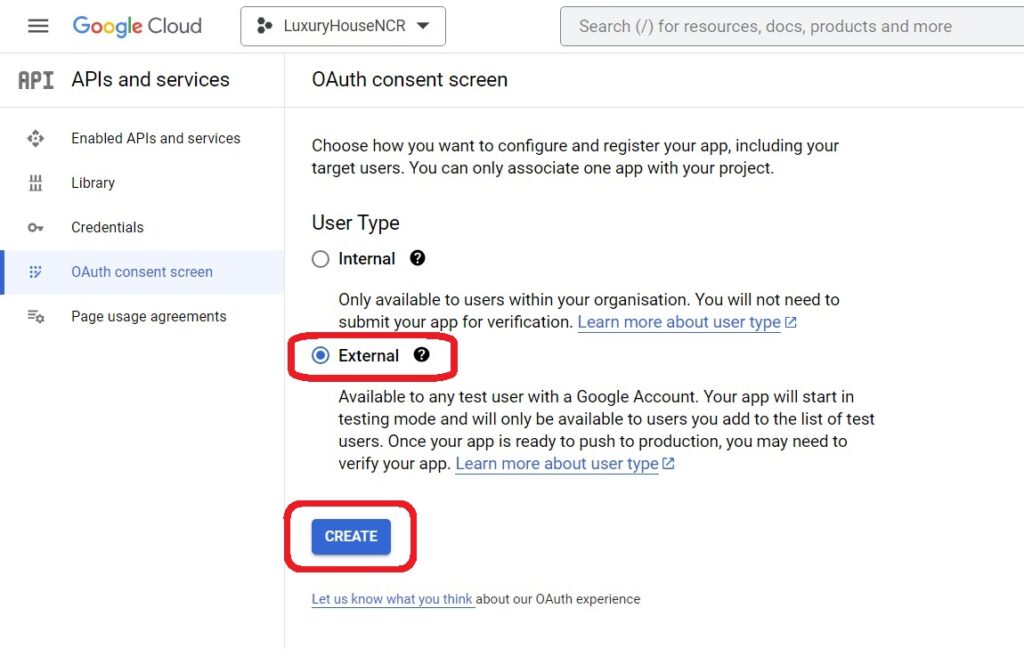
Fill App name and choose user support email from drop options (see below image)
Fill developer email address
Now click on “Save and Continue”
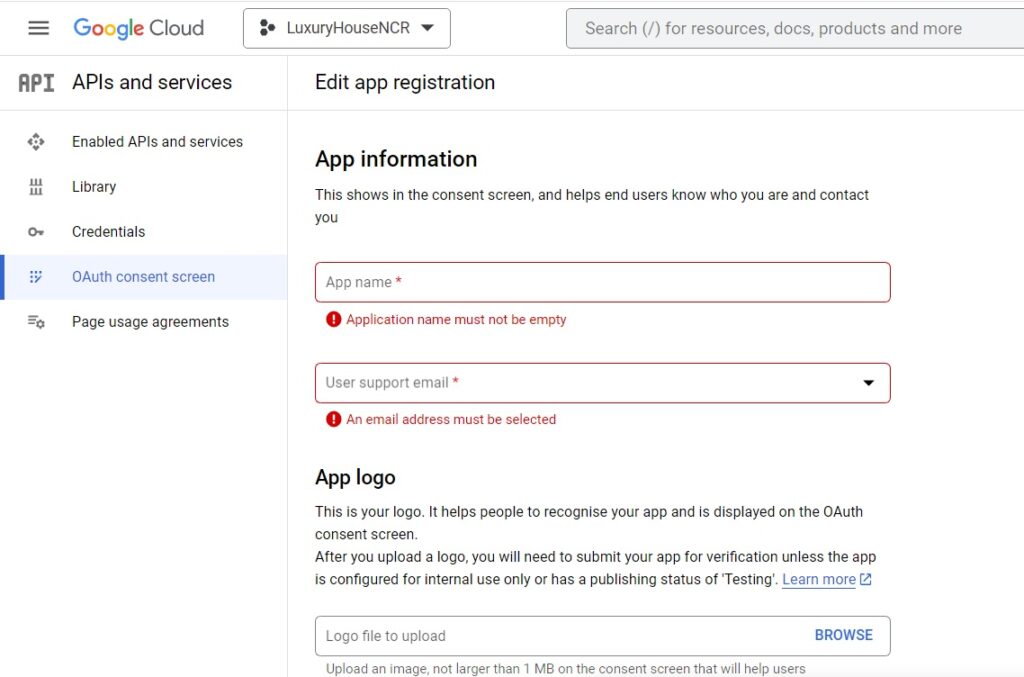
Now Click on ‘Credentials‘
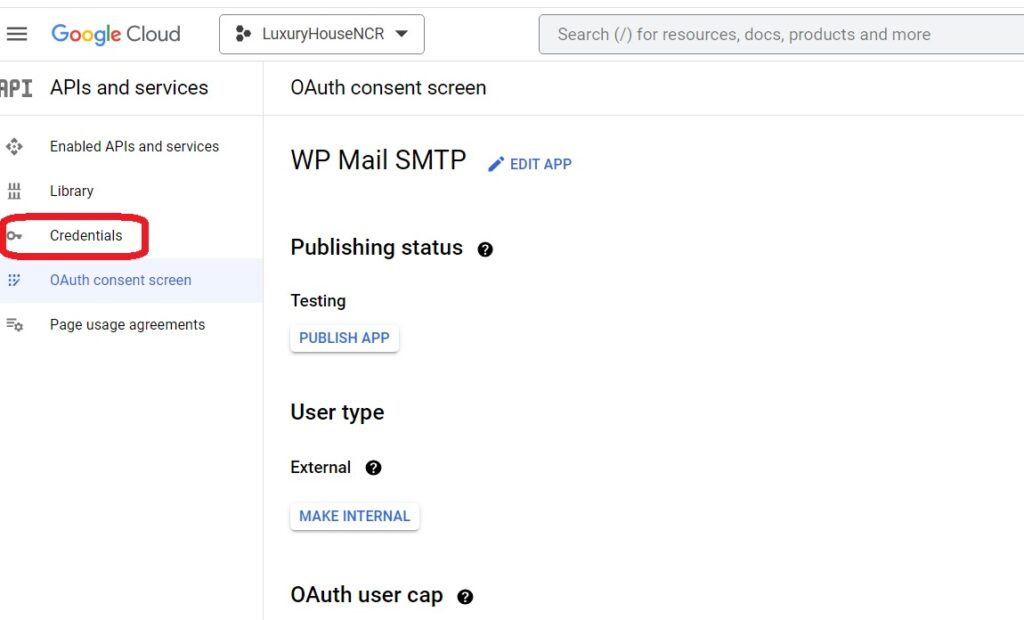
Then click on “+Create Credentials” and choose “OAuth Client ID” as below image.
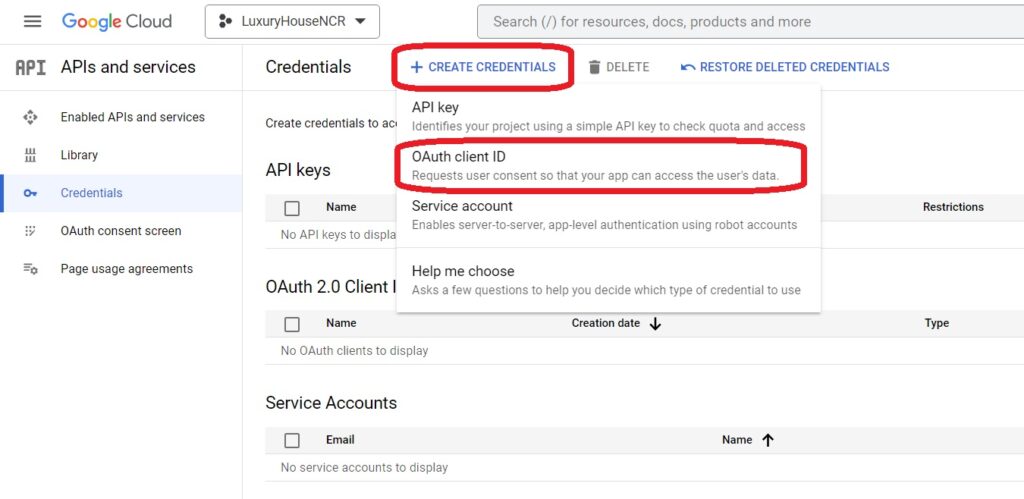
Now click on ‘Application type‘ choose “Web Application” from drop box as below image.

Now go to your wordpress as it is showing ‘Authorized redirect URI‘ and asking ‘Client ID‘ and ‘Client Secret‘
Copy Authorized redirect URI from wordpress as below image.
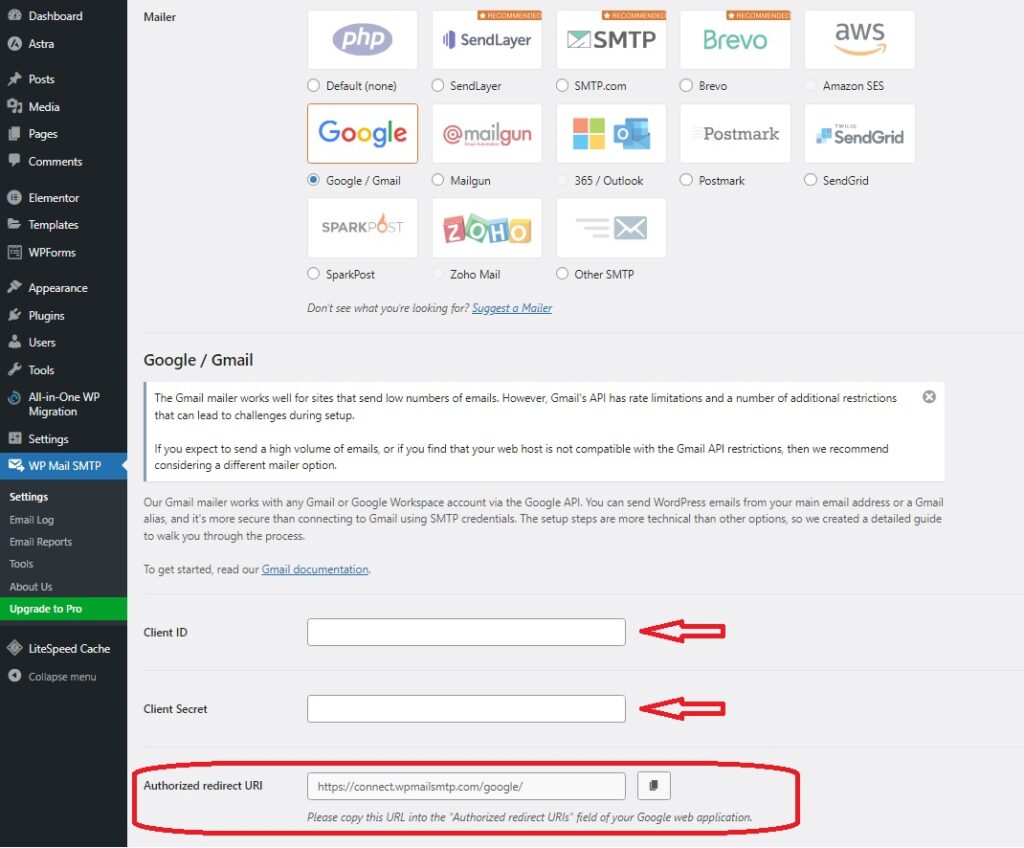
Paste it in ADD URI under Authorised Redirect URIs under Credentials under APIs and Services
Click on button “Create” as below image
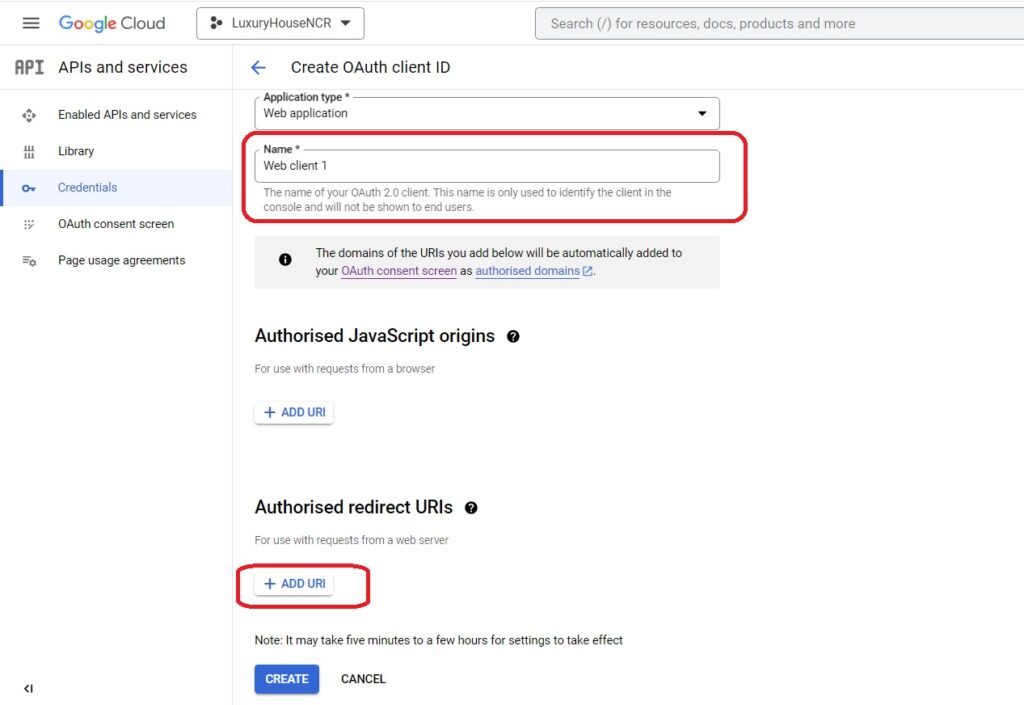
Your OAuth Client Created (see the below image)
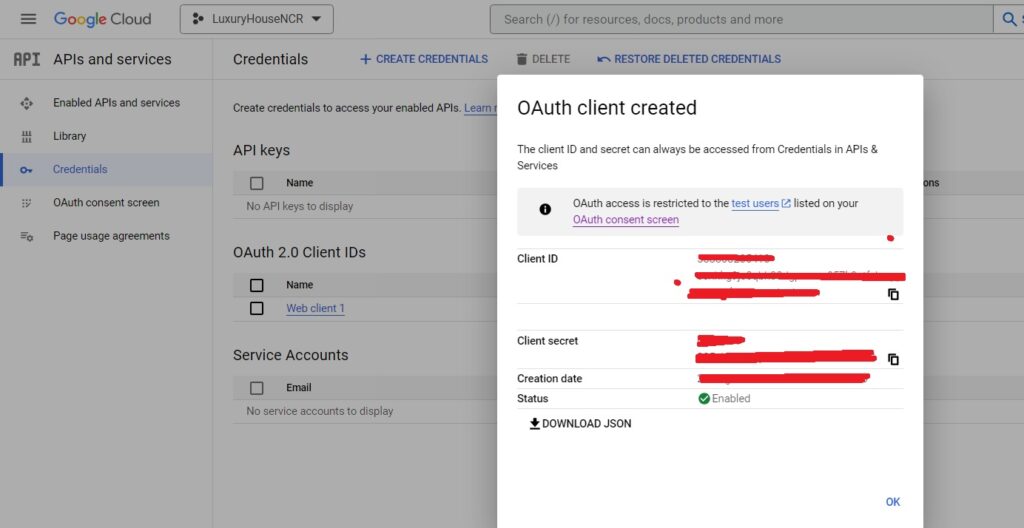
Copy Client ID and Client Secret
Paste it on wordpress
In your wordpress, there is an option ‘Authorization’
Click on “Allow plugin to send emails using your Google account” under Authorization. It will get access of your email id to send emails.
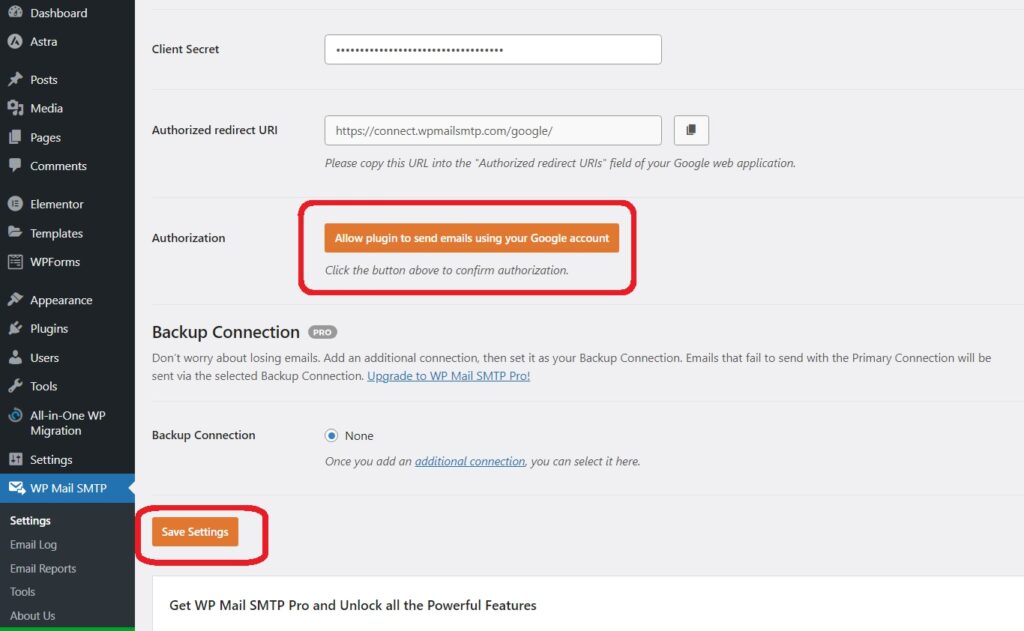
Now you can check, you are getting mails (leads) on your email id.
